The decision to migrate from VMware to Proxmox can be motivated by various factors, including cost reduction, the search for open standards, or the need to create a more flexible and adaptable infrastructure. As an open-source solution, Proxmox offers a cost-efficient alternative to VMware, with extensive features for virtualization and container management.
Overview of VMware and Proxmox VMware is a widely used platform for virtualization, providing a stable and mature solution. Proxmox, on the other hand, is an open-source virtualization management tool used for both virtualization and containerization. It offers a flexible and scalable solution for managing virtual machines (VMs) and containers.
Preparing for Migration
Technical Requirements
Before starting the migration, it’s important to understand the technical requirements and prerequisites for Proxmox and ensure that your hardware is compatible. Careful planning and preparation are crucial for a successful migration.
Planning the Migration
Thorough planning is essential. This includes taking an inventory of existing VMware VMs, deciding which VMs to migrate, and planning the timing and order of migration.
Step-by-Step Migration Process
Converting the VMs
The VMs need to be converted from VMware-specific formats to formats supported by Proxmox. Tools like qemu-img can help convert VMDK files into the qcow2 format.
Transferring the Data
After conversion, the data needs to be securely transferred to Proxmox. This can be done via network file systems or directly through the command line.
Integration into Proxmox
Once the data is transferred, the VMs need to be integrated and configured in Proxmox. This includes setting up network and storage options as well as adjusting performance settings.
After Migration
Validating Migration Results
After completing the migration, it’s important to check the migrated VMs for functionality and performance. This helps identify potential issues early on.
Optimization after Migration
Migrating to Proxmox offers an opportunity to optimize the IT infrastructure. This can include adjusting storage and network settings or implementing Proxmox-specific features like high availability and clustering.
Common Challenges and Solutions
Compatibility Issues
One of the most common problems during migration are compatibility issues, whether with hardware or the converted VMs. Careful planning and testing VMs in a test environment can help minimize these problems.
Adjusting Network Configurations
Network configuration can differ significantly from VMware to Proxmox. A detailed review and adjustment of network settings are required to ensure smooth communication within the new environment.
Why Proxmox is a Good Choice
Benefits of Proxmox
Proxmox offers several advantages, including cost savings, flexibility, open-source support, and an active community. Moreover, Proxmox enables efficient management of VMs and containers through a unified interface.
Proxmox Compared to Other Solutions
Compared to other virtualization solutions, Proxmox offers a cost-efficient, flexible, and powerful alternative. The integration of virtualization and containerization in one platform also provides a modern infrastructure solution.
Case Studies of Successful Migrations
Enterprise Examples Case studies of companies that have successfully migrated from VMware to Proxmox can provide valuable insights and best practices. These examples show how different challenges were overcome and the benefits the migration brought.
Best Practices for Migration
Security Considerations
The security of the IT infrastructure should be the top priority during migration. This includes implementing Proxmox-specific security features as well as reviewing the security settings of the migrated VMs.
Performance Tips
To achieve the best possible performance in the new Proxmox environment, you should optimize the VMs and containers in terms of resource use and performance. Proxmox offers various tools and settings to maximize system performance.